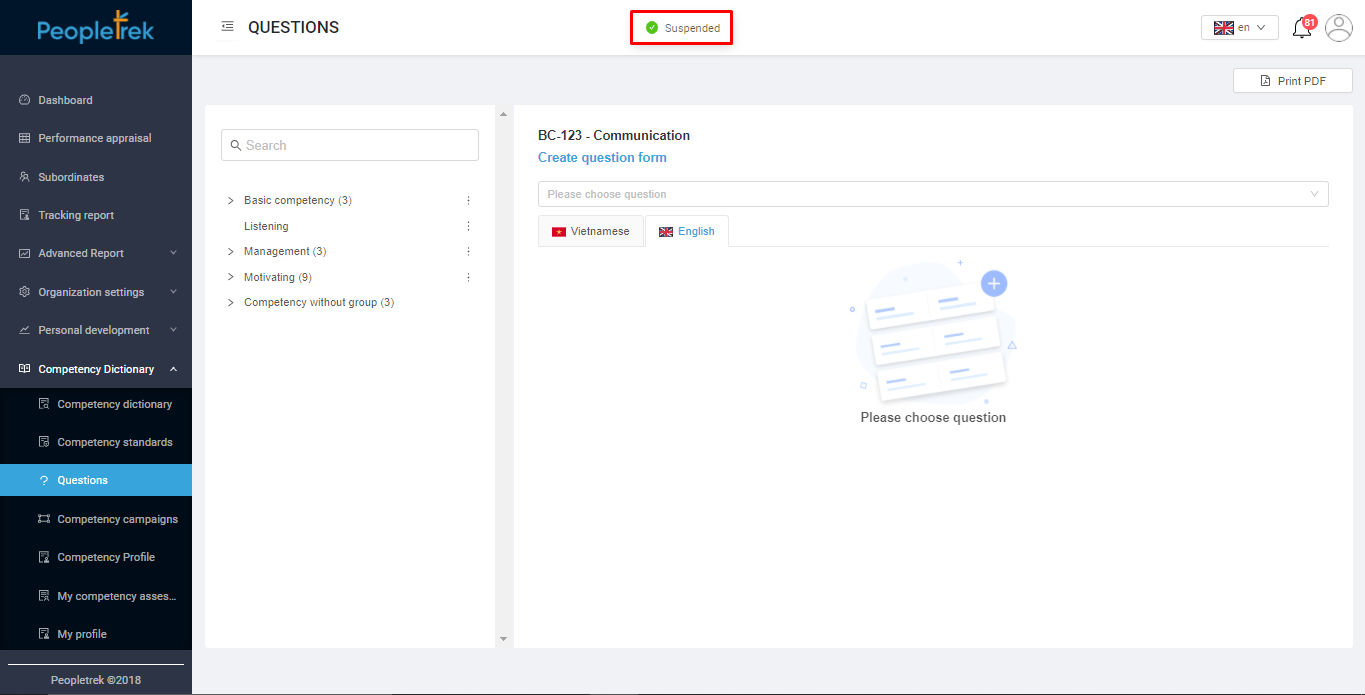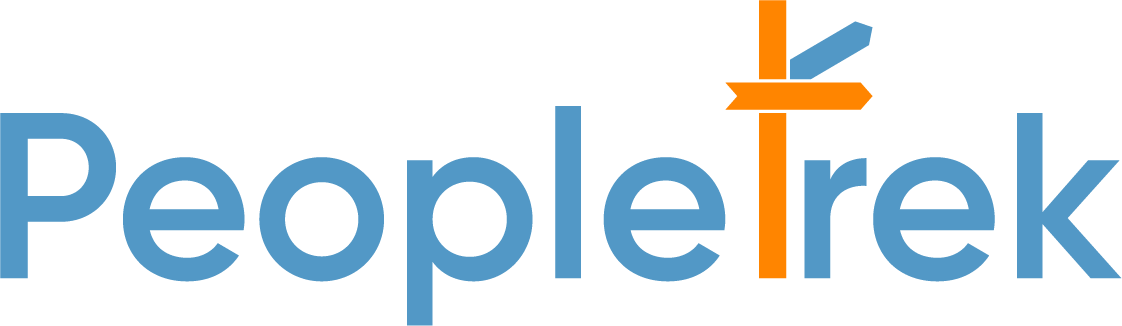Question Form
1. Add question form
2. Edit question form
3. Pause the question form
Add Question Form
Scenario: HR adds a question form for a competency
Step 1: On the side menu, select “Competency Dictionary / Questions,” display the screen as shown below:
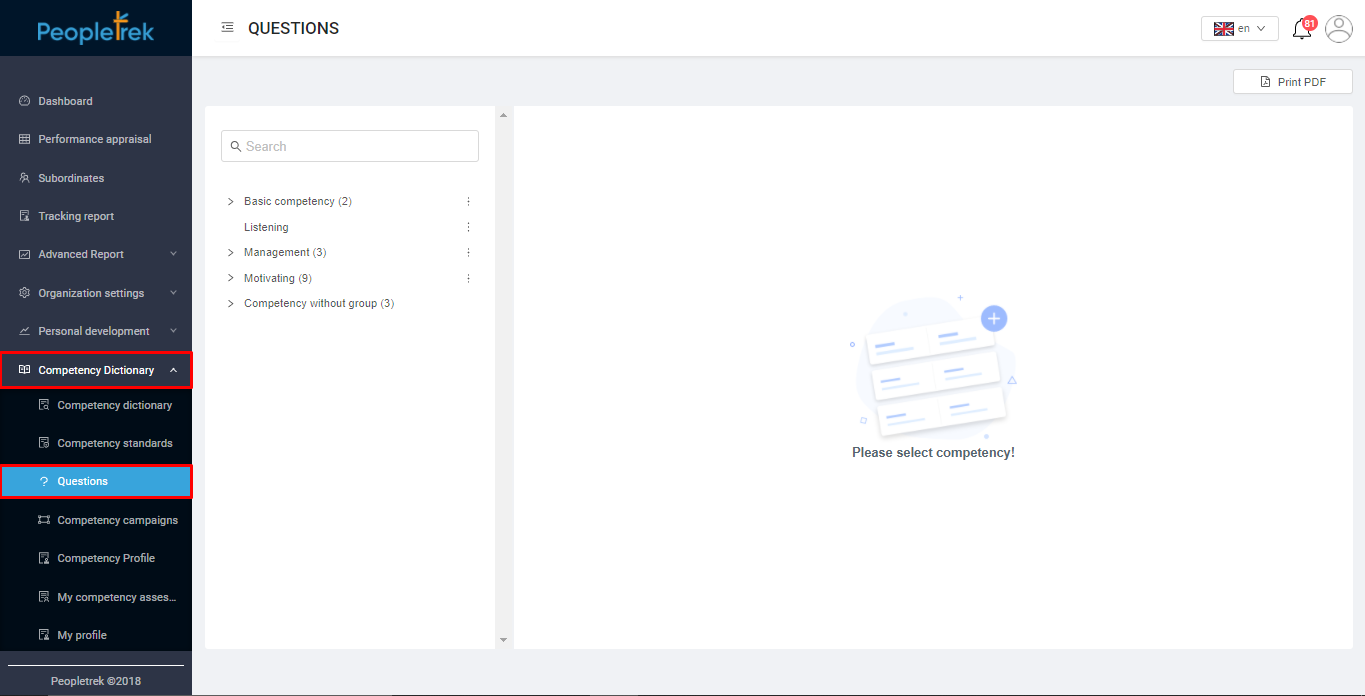
Step 2: On the main screen of the “Questions,” choose the competency which needs to add the questionnaire as shown below:
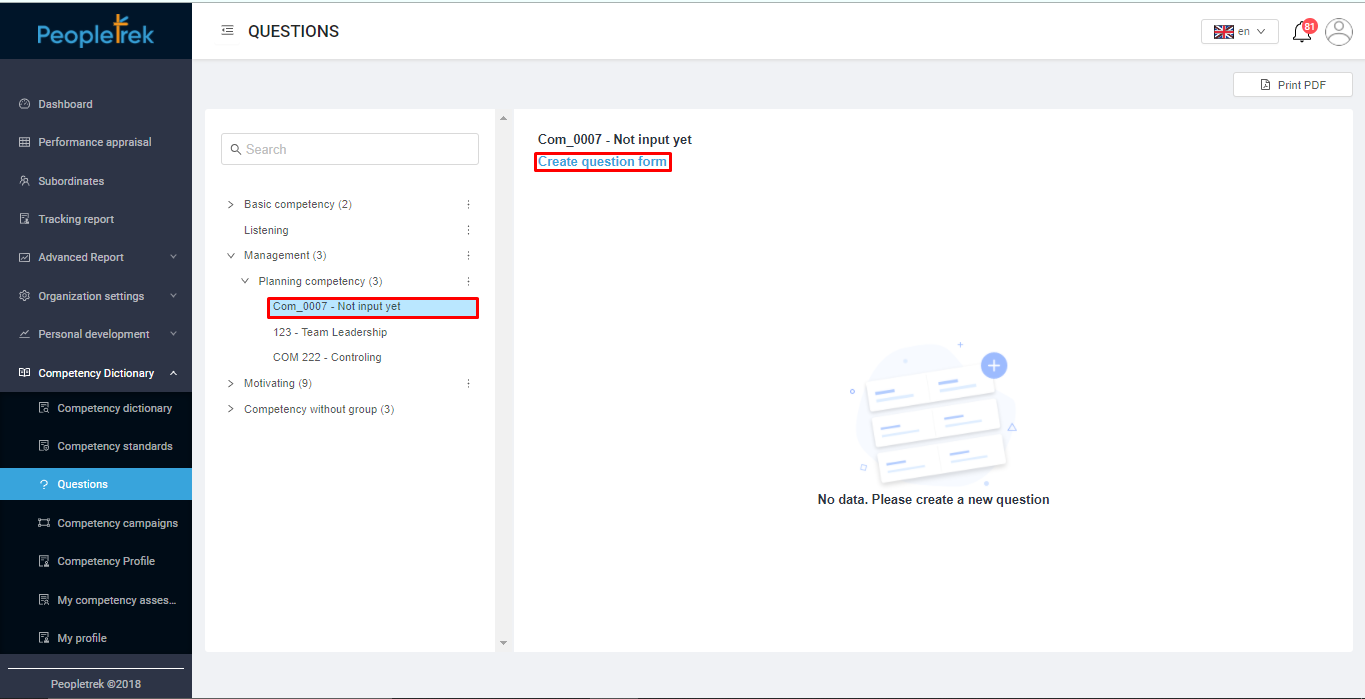
Step 3: Select “Create questions form” will display the screen as below. Enter the information in the following fields:
1. Question code *
2. The title of the question
3. Question *
“*”: The required information
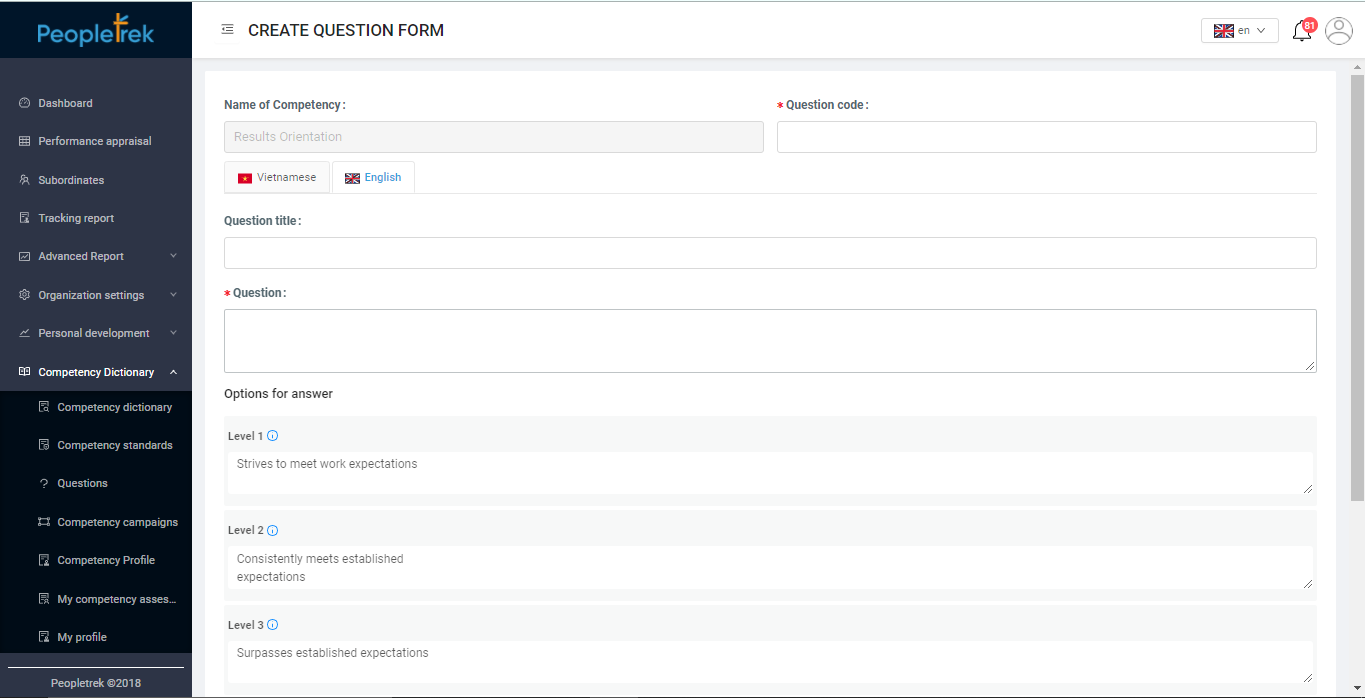
Step 4: In the “Options for answer” field, enter the question to replace the definition of the level and behavior as shown below:
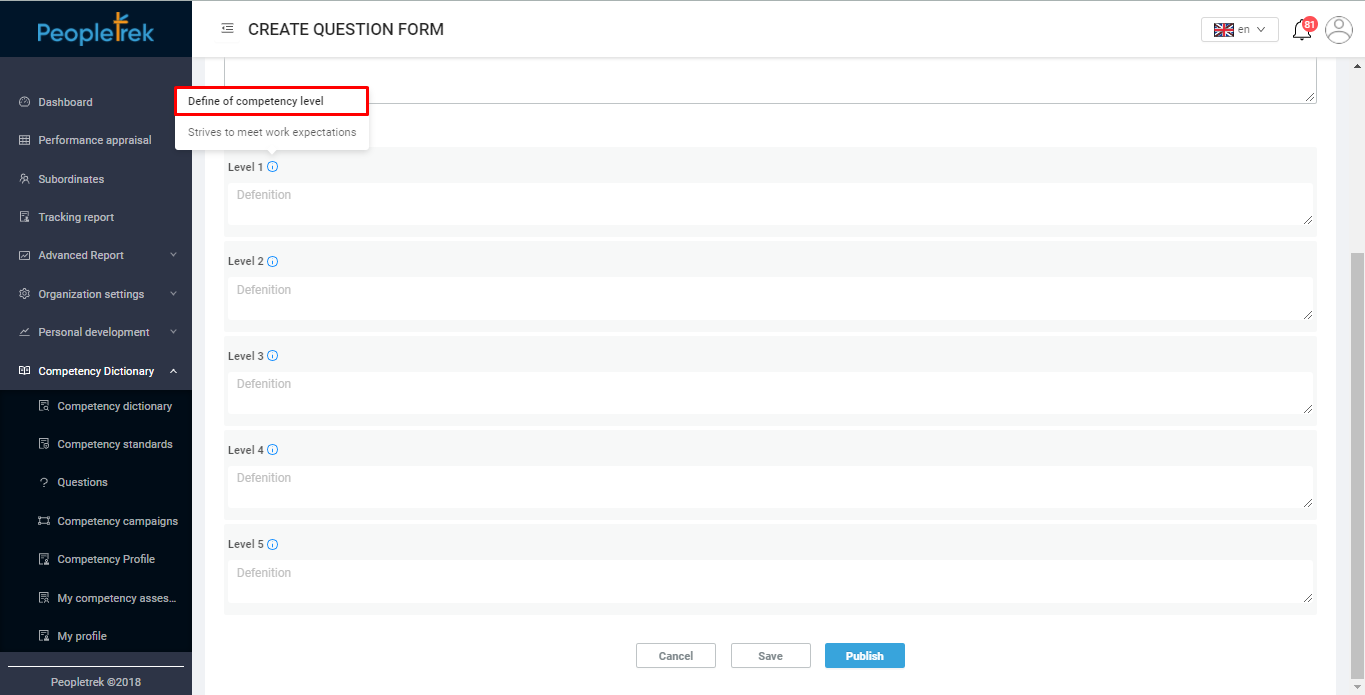
Step 5: After entering, choose “Publish;” The system will notify “Active successfully” as shown below:
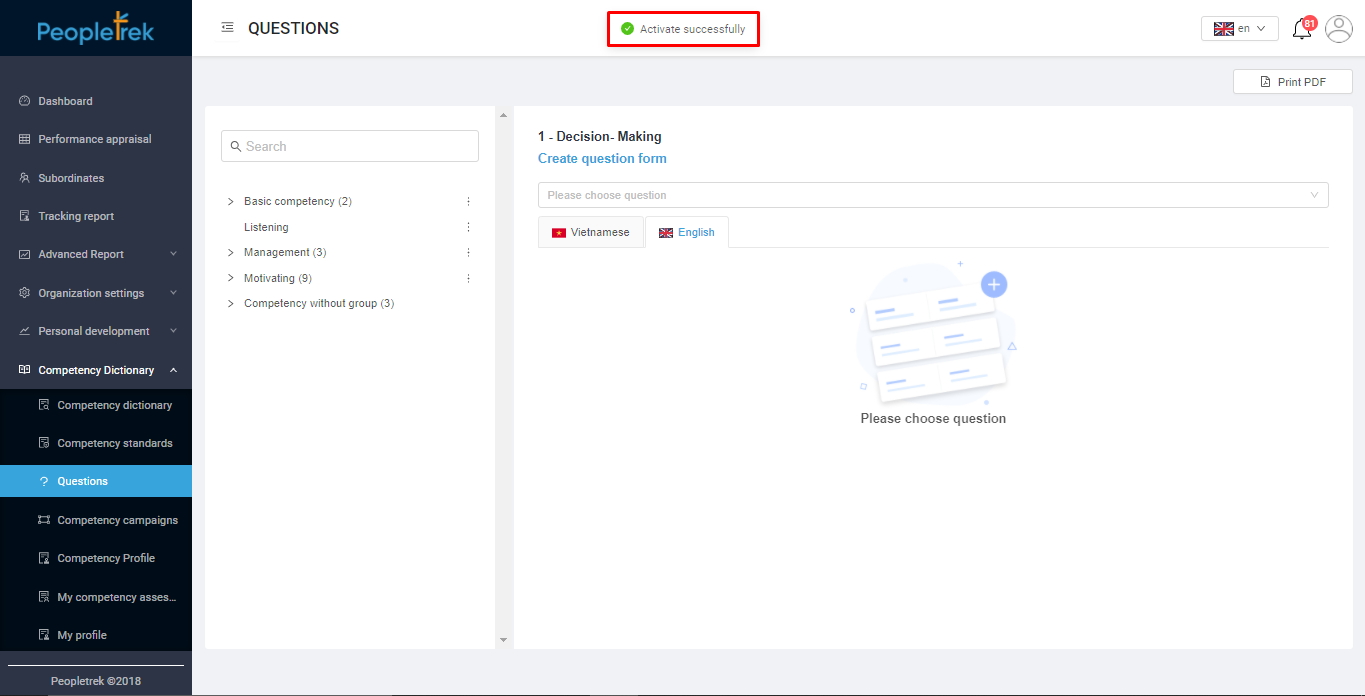
Edit Question Form
Scenario: HR edit a question form
Step 1: On the “Questions” screen, select a competency that needs to edit the question form. Then pick the question form in the box “Please choose questions.”
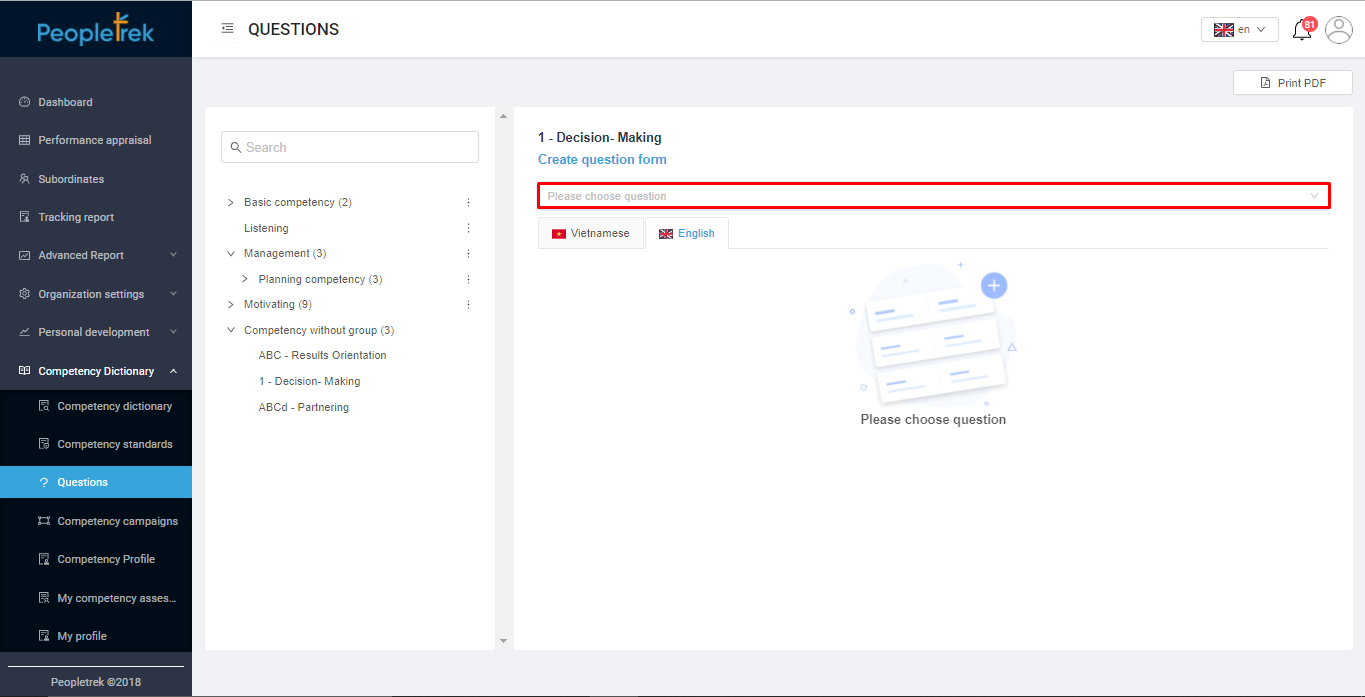
Step 2: Click on the “Edit question form” button on the right side.
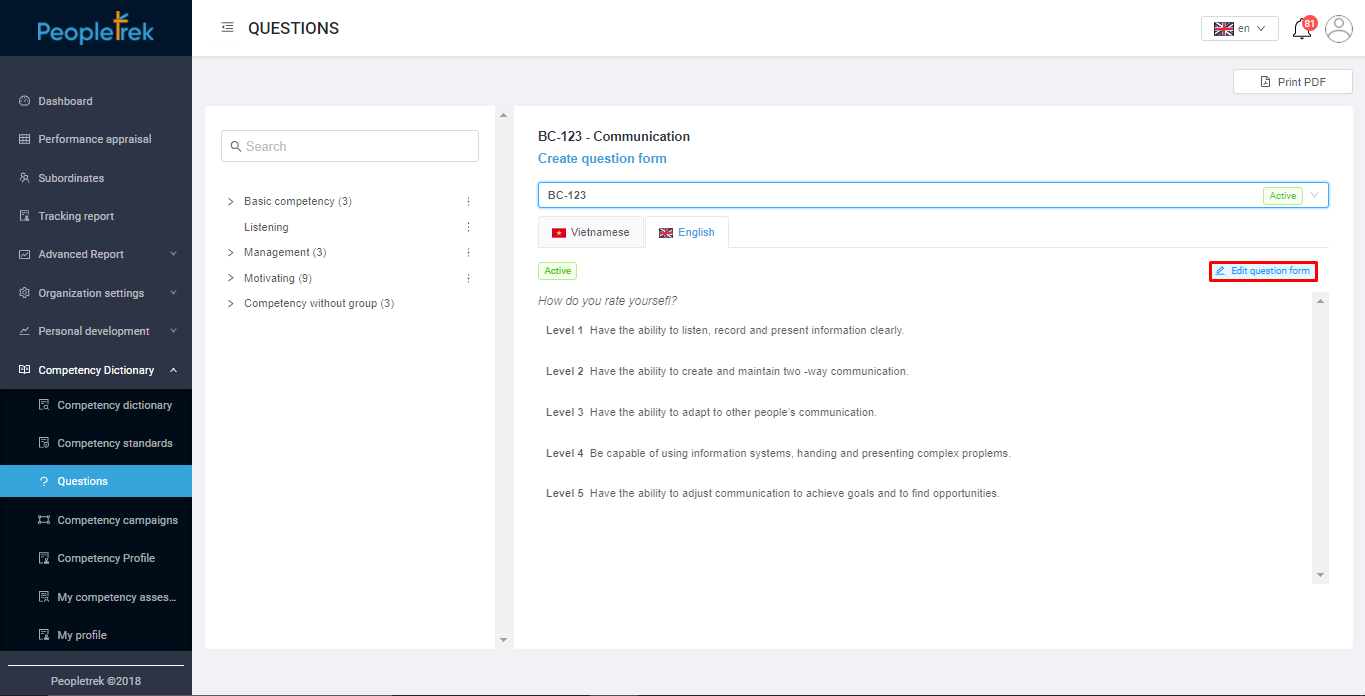
Step 3: Edit the needed content. After selecting “Save,” the system will notify “Updated successfully” as shown below:
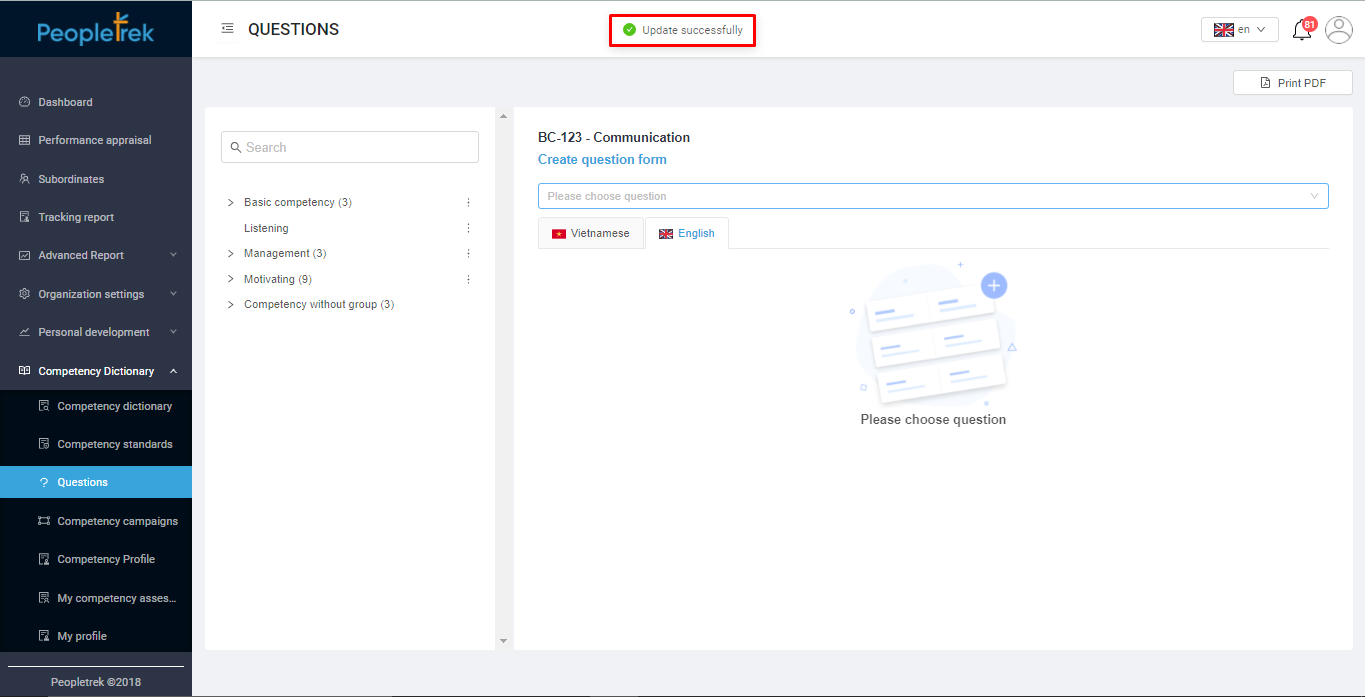
Pause The Question Form
Step 1: On the “Questions” screen, select a competency that needs to edit the question form. Then pick the question form in the box “Please choose questions”.
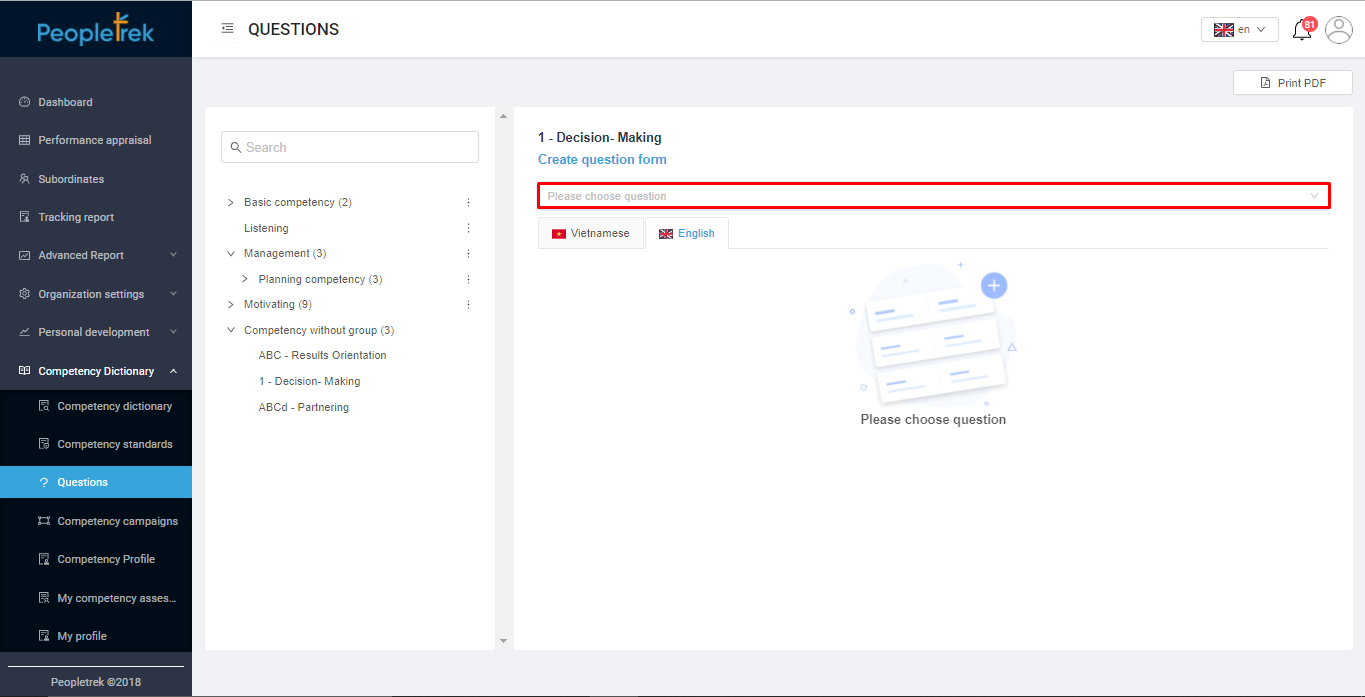
Step 2: Click on the “Edit question form” button on the right side.
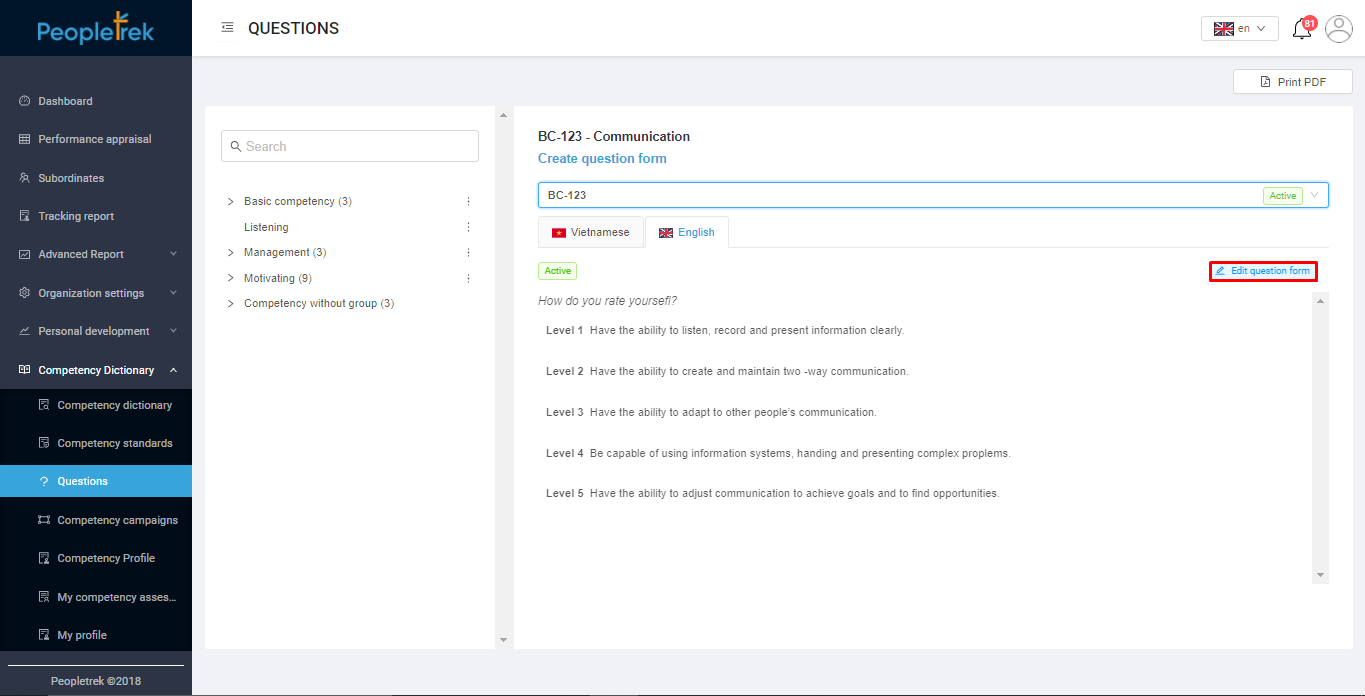
Step 3: Select “Pause” to pause the question form.
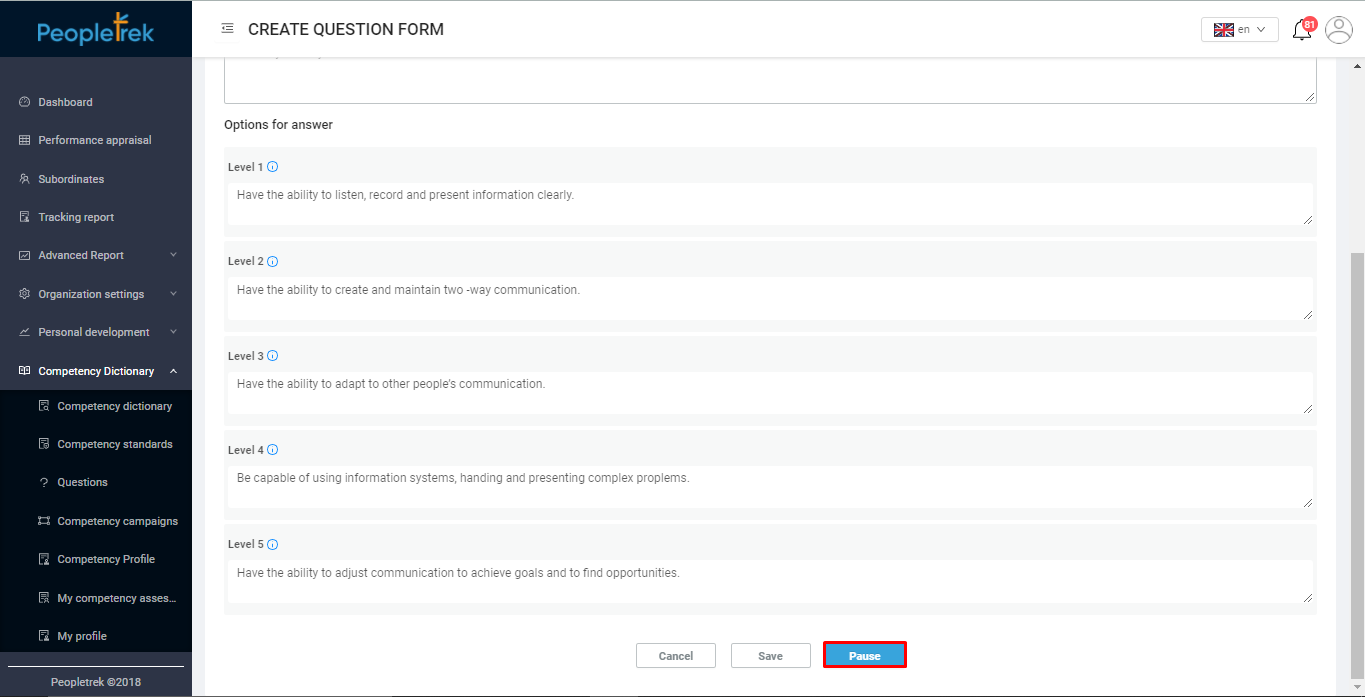
Step 4: After selecting “Pause,” the system will notify “Suspended” as shown below: