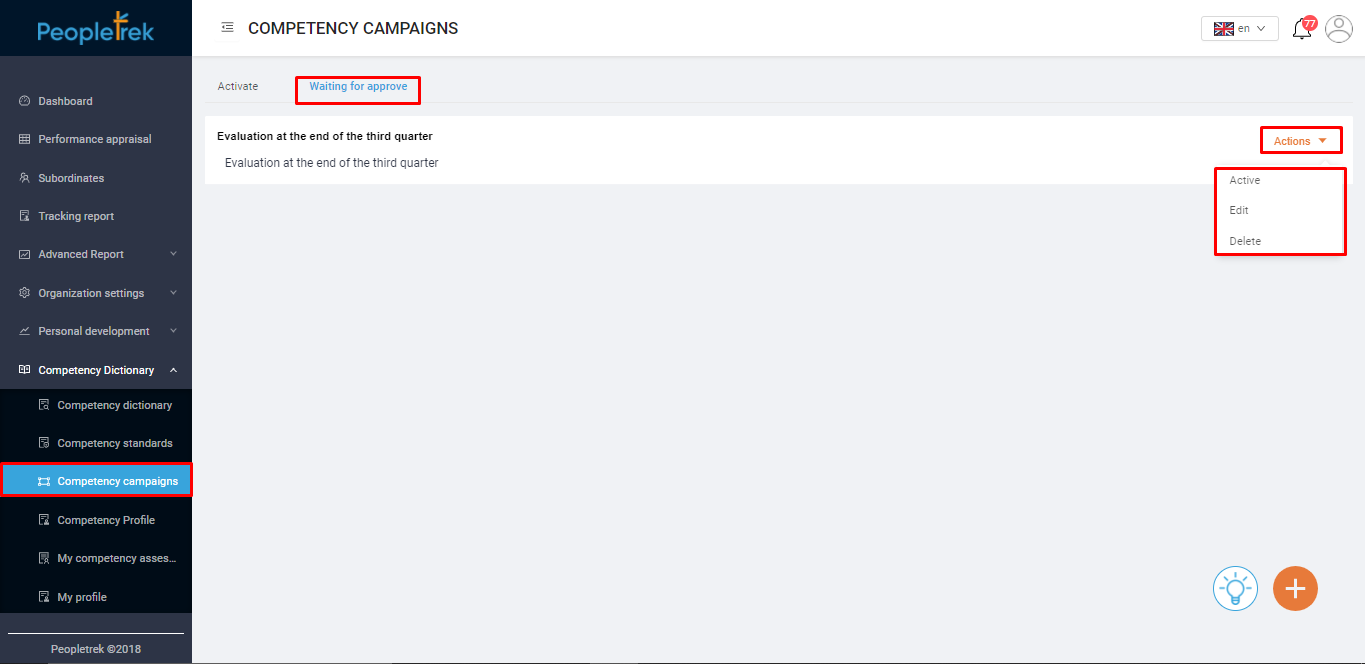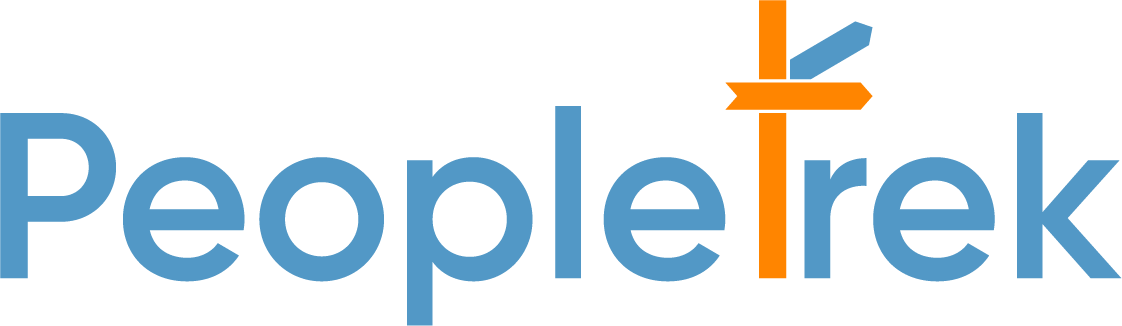Create And Activate The Competency Campaign
1. Create a new campaign
2. Activate the campaign
Scenario: Create and activate the competency campaign.
Create A New Campaign
Step 1: On the side menu, select “Competency campaign,” the display will show as below:
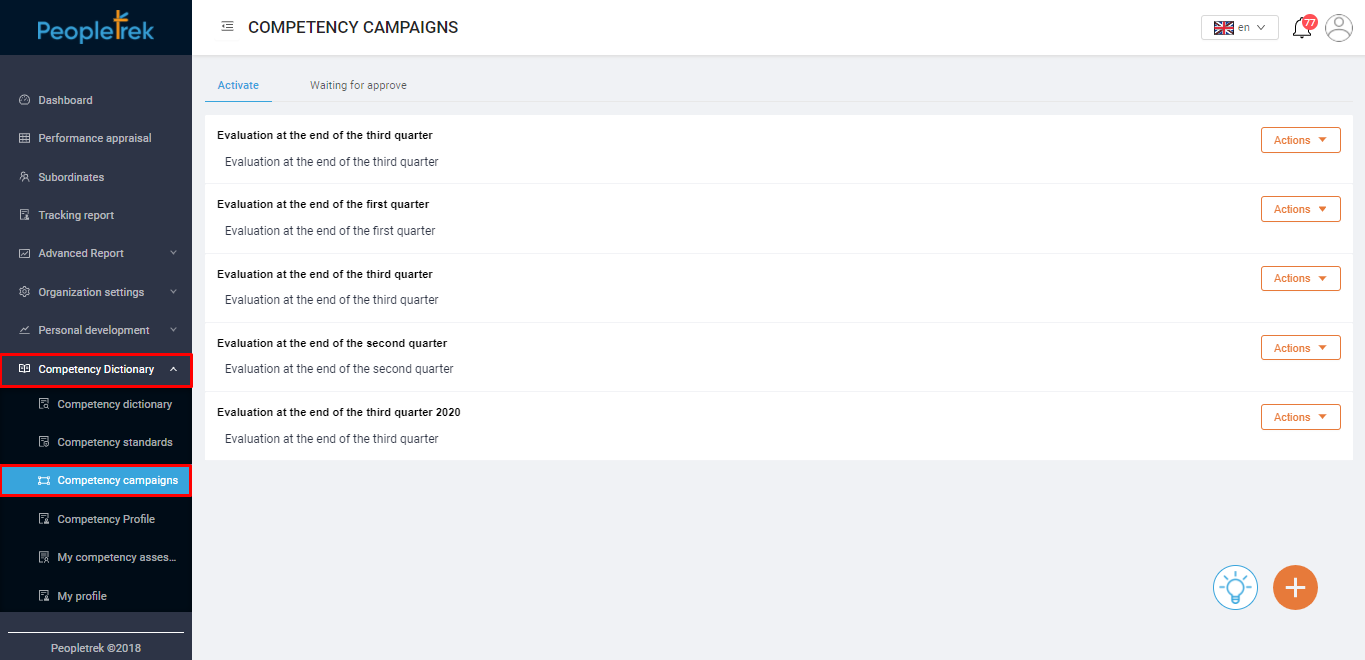
Step 2: Click on the orange icon in the bottom right corner. You will land on the “Create Campaign”.
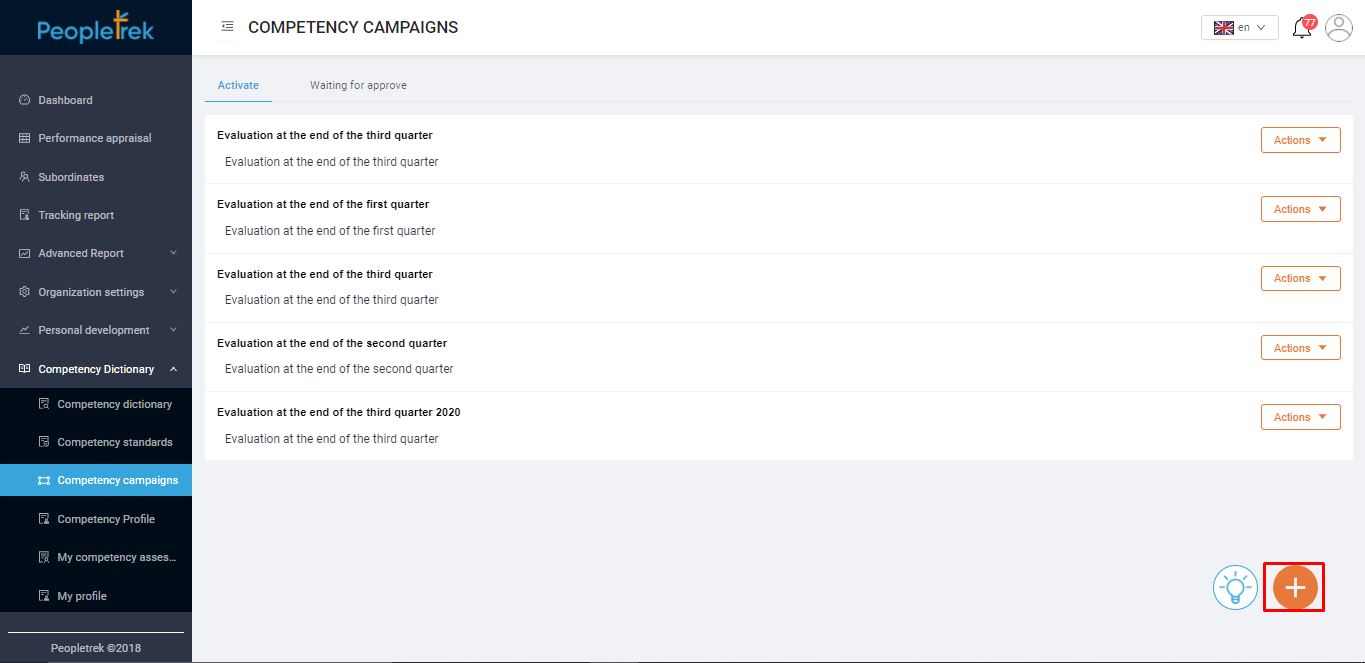
Step 3: Enter the required information:
– ExplanationPositions for assessment: at least 01 position.
– Competencies for assessment: at least 01 competency. Please note: The list only shows the competencies have published.
– Assessment type:
+Online: perform a campaign on PeopleTrek product, then the result will automatically update to the campaign.
+Offline: Manually update to PeopleTrek product, more detail here [Link: (HR) Input point to the competency campaigns].
Step 4: Select “ Create.” The campaign has created will be displayed in the “Waiting for approving” tab.
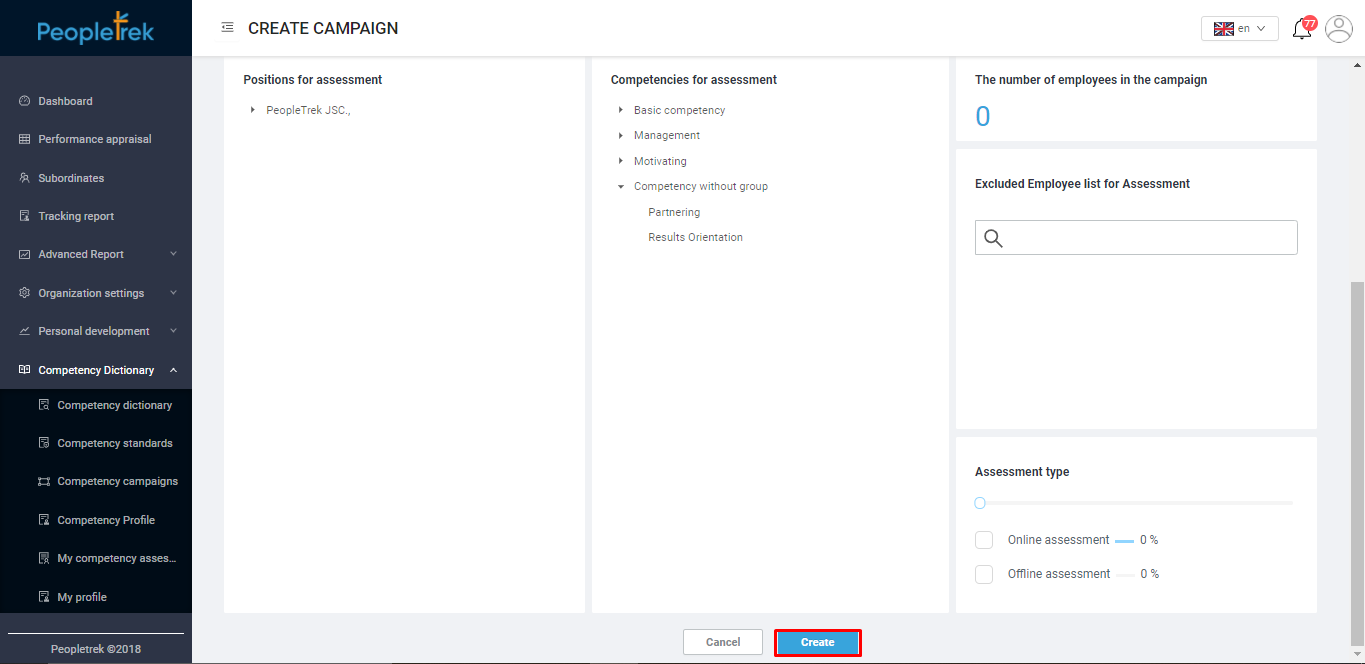
Activate The Campaign
– On the “Waiting for approve” tab, choose the campaign you would like to activate. Click the “Action” button, and select “Active”.