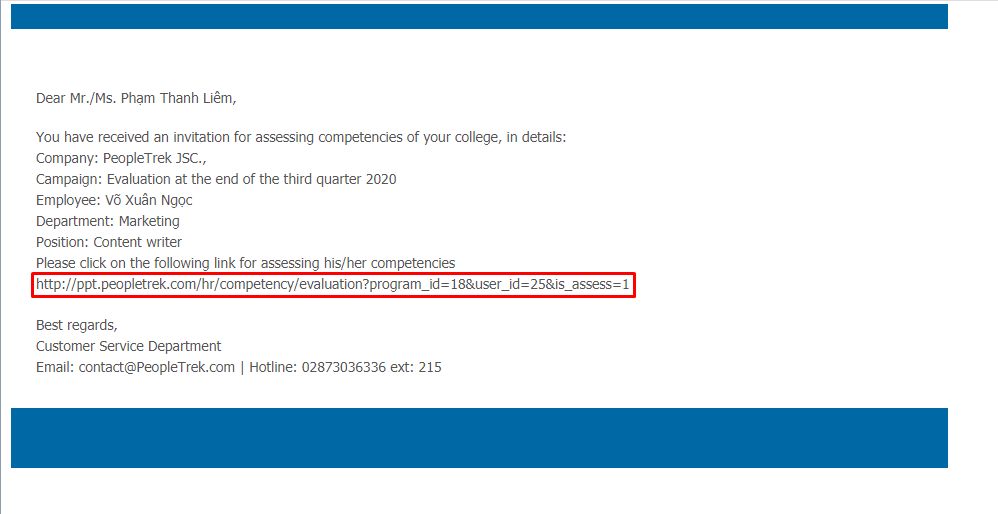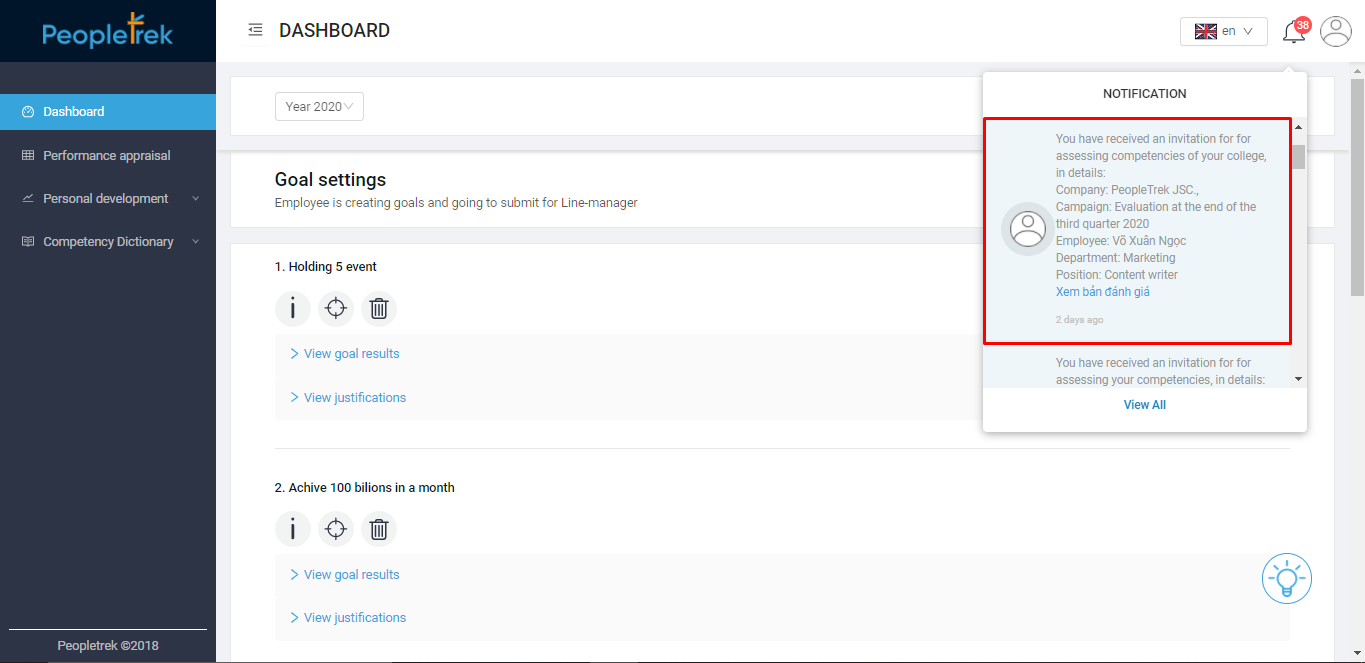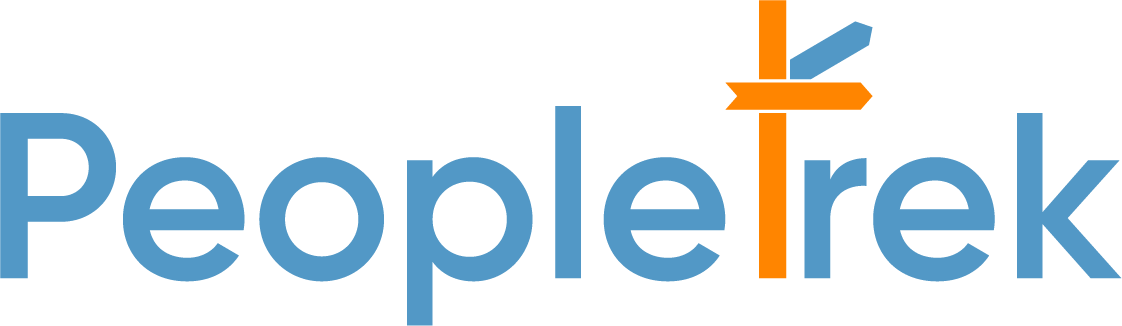Colleague’s Assessment Invitation
Scenario: Invite colleagues to evaluate the assessment.
Step 1: On the side menu, choose “Competency dictionary/My competency assessment.” The system displays all your assessment in “My assessment”.
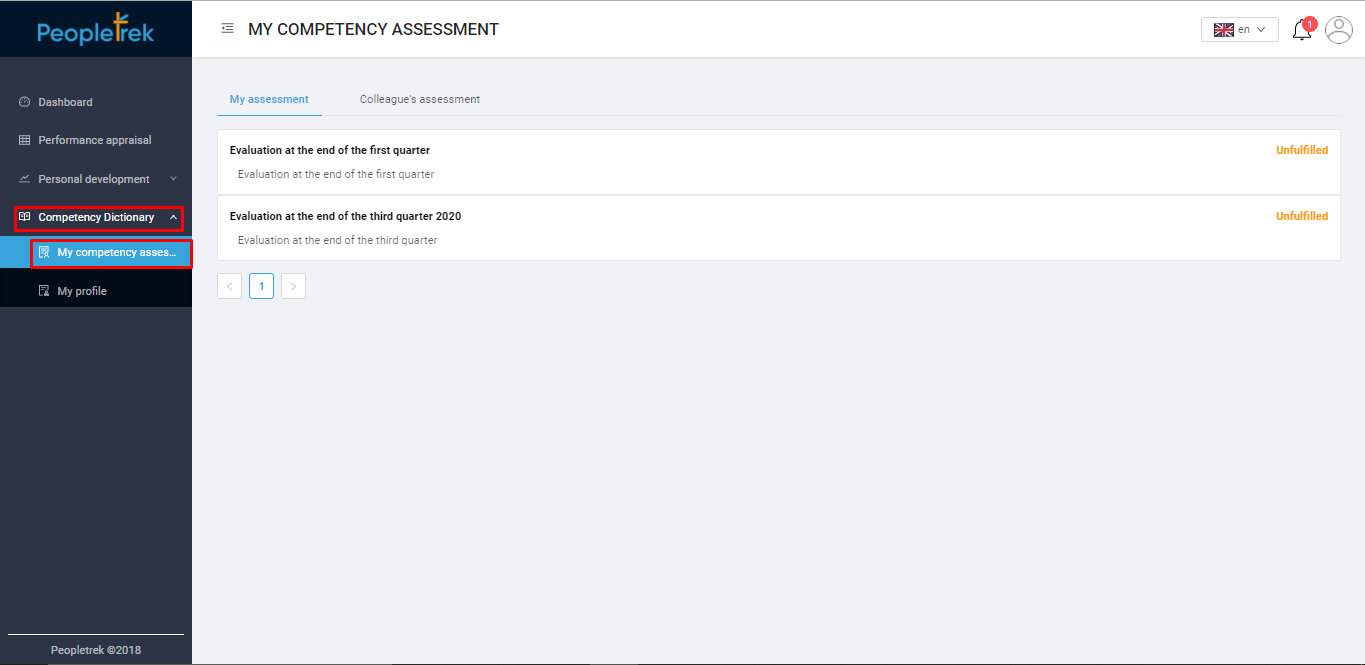
Step 2: Select the assessment you would like to invite colleagues. The display will show as below:
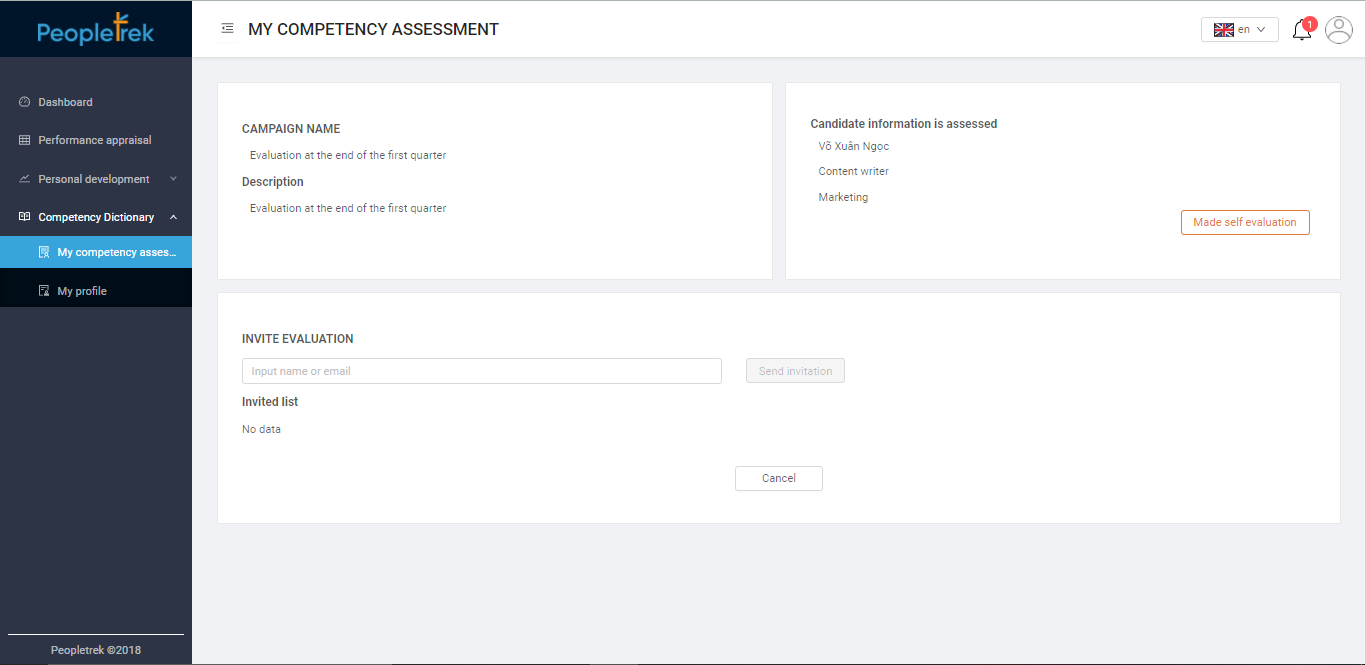
Step 3: Start by typing the name or email address, and the list will auto-populate with valid value, select the desired in the “Invite evaluation” box. Then, click on the “Send invitation” button.
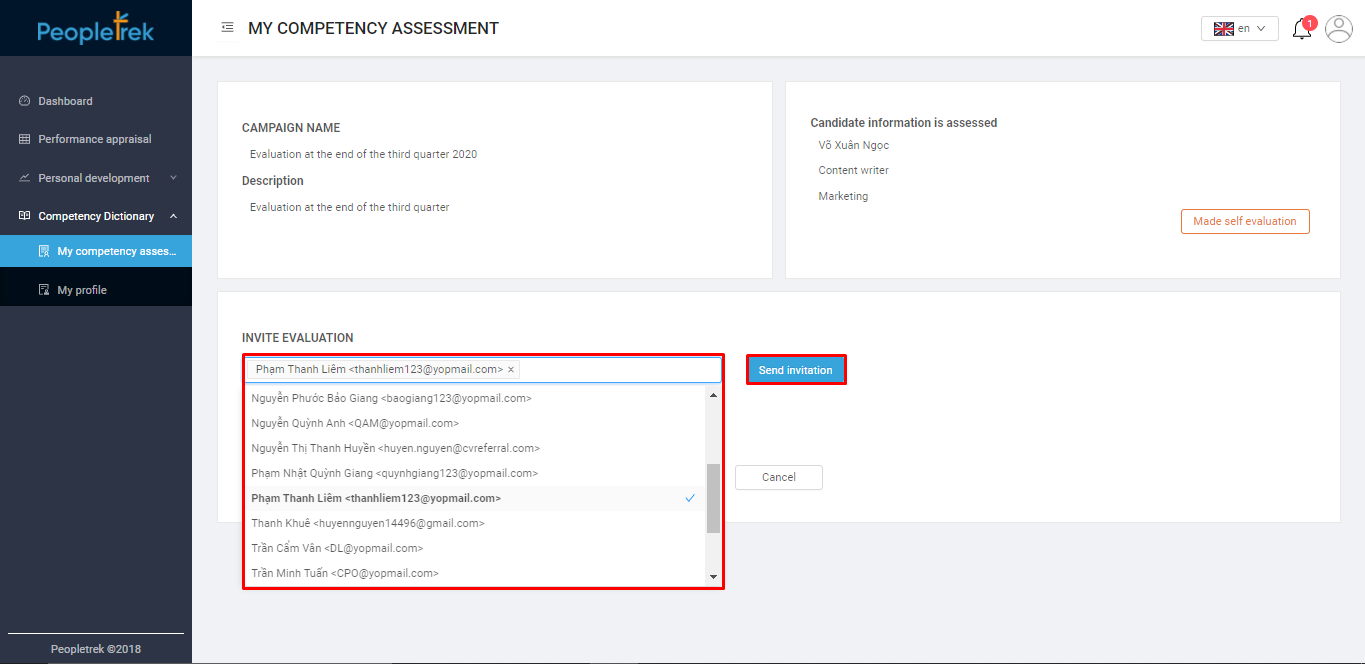
Step 4: After successful invitation, the system will display the invited colleagues in the “Invited list”;
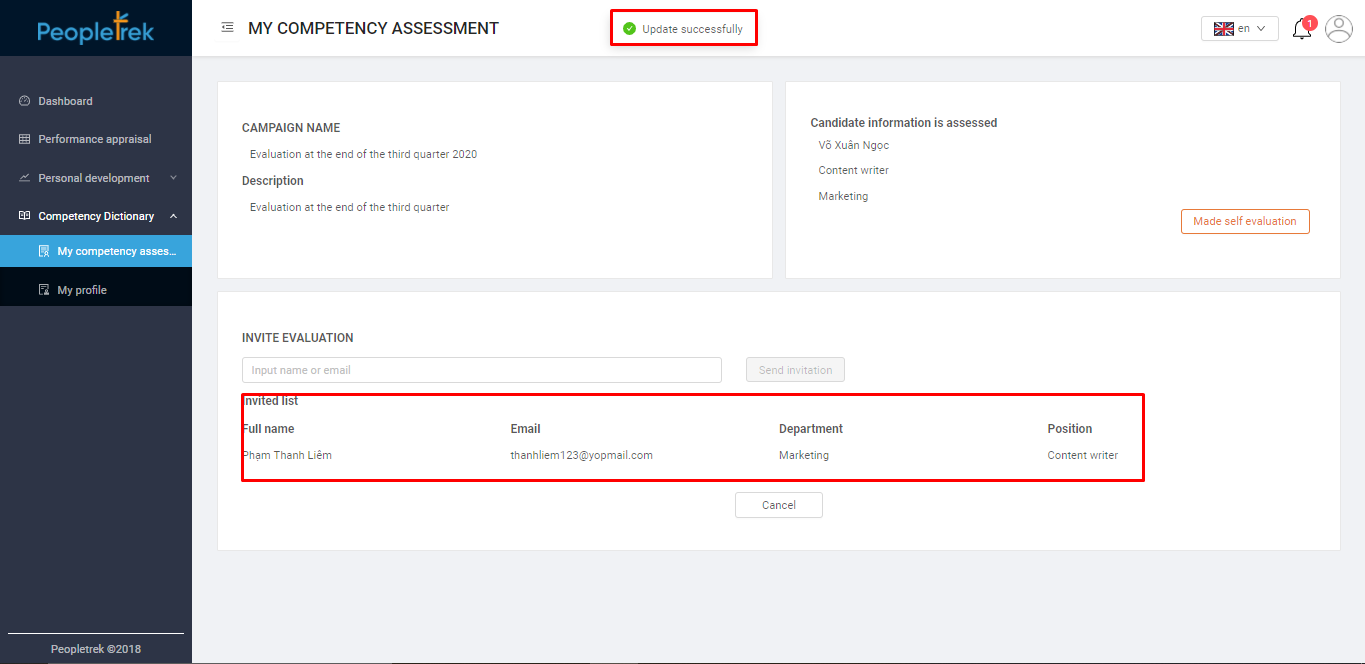
Besides that, the invited colleagues will receive an email and notification on the product.