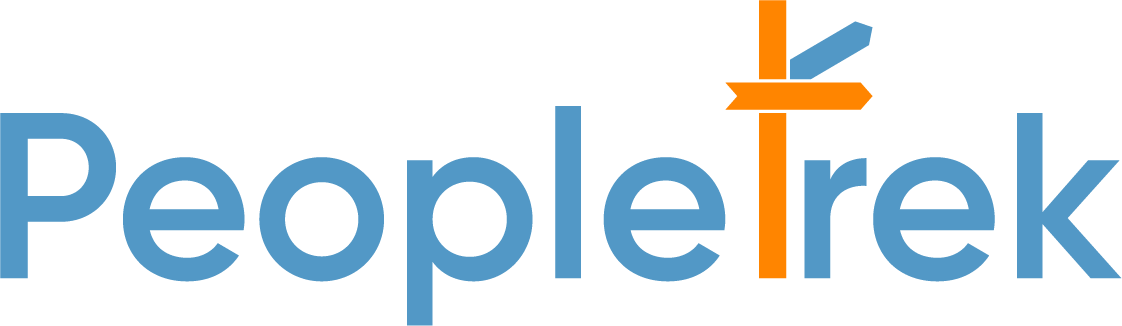IDP (Individual Development Plan) Tracking
Scenario: Manager tracks a subordinate IDP.
Method 1:
Step 1: Choose the “ Subordinates” tab as the picture below:
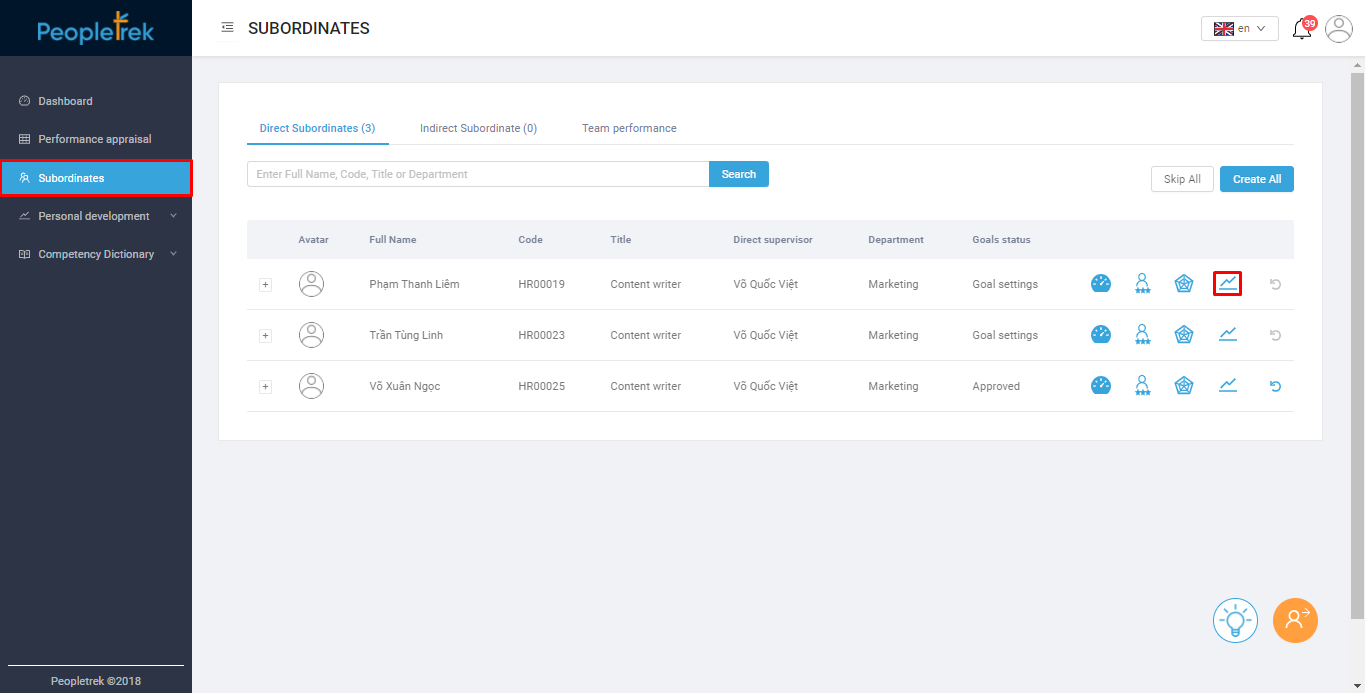
Step 2: Click the “IDP” icon (The icon is marked at the picture in Step 1). You will be moved to the “Staff Plan” page:
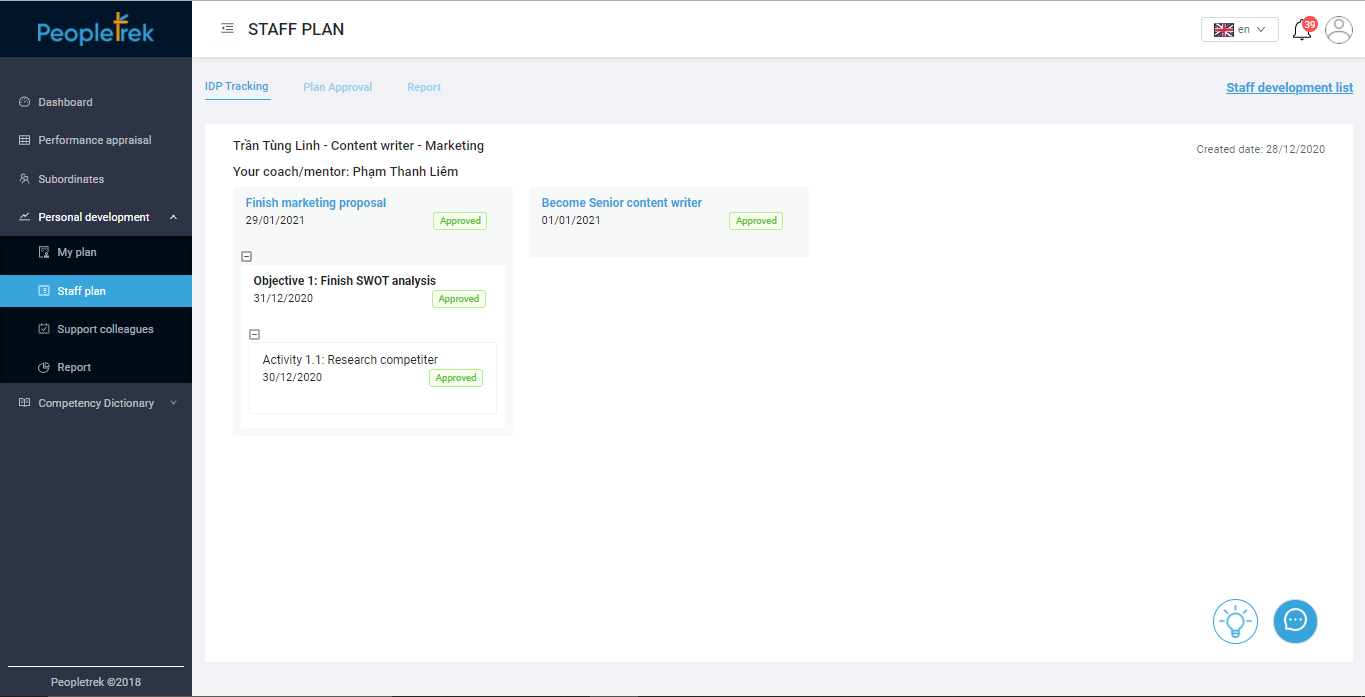
On this page, the Manager can track the status of goals, objectives, and activities.
Method 2:
Step 1: From the side-menu, you can choose “Personal Development/ Staff Plan.” The system will be the list of the direct employees who are currently in the IDP, as the picture below:
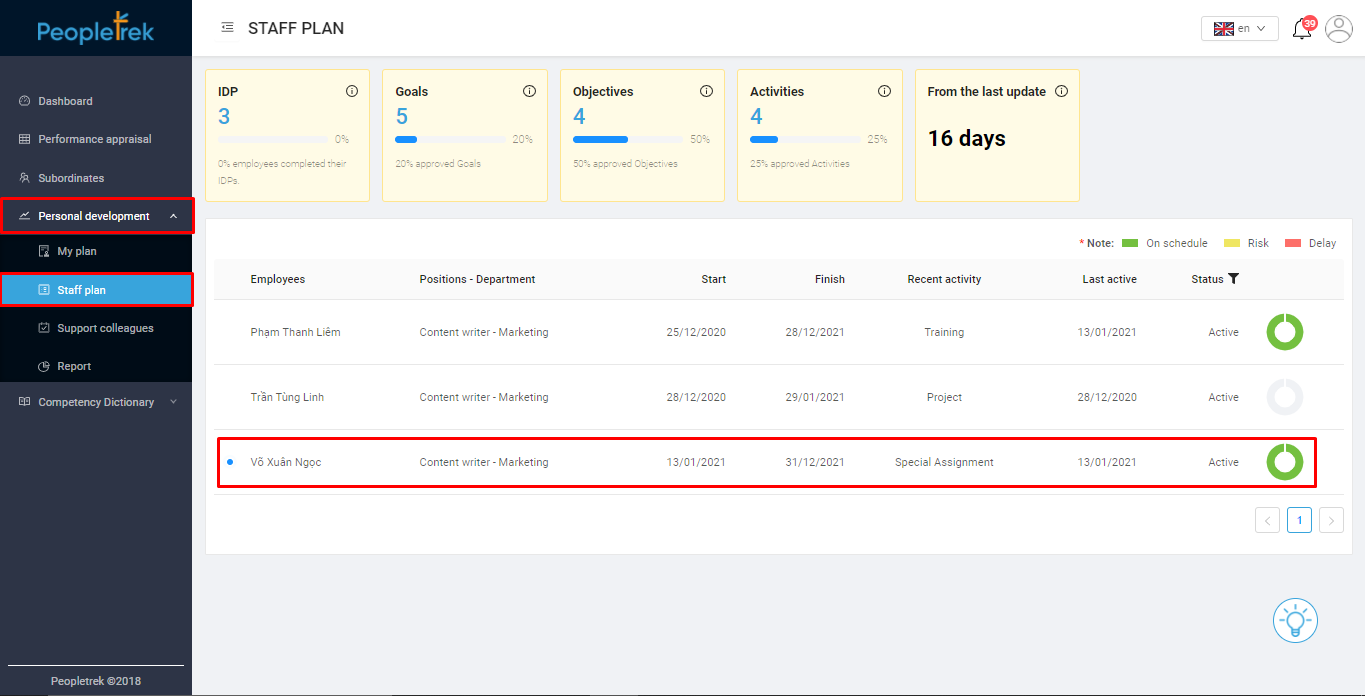
Step 2: You choose the employee to star-making plan approval. The employees who sent the plans and are waiting for approval will have the blue icon as the picture in step 1.
Step 3: You will be redirected to the Staff Plan landing page and in default the “IDP Tracking” tab. The system will show the number of Goals and Activities that are waiting for approval as the picture below:
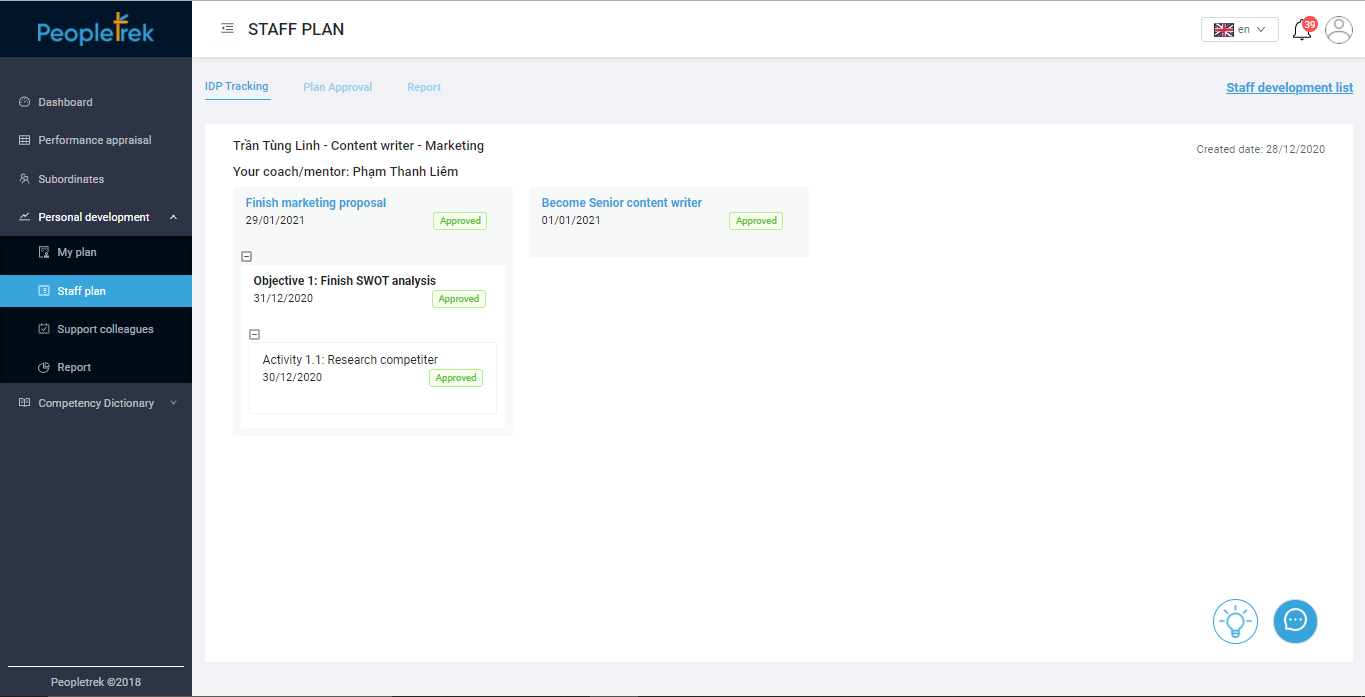
On this page, the manager can track the status of goals, objectives, and activities.