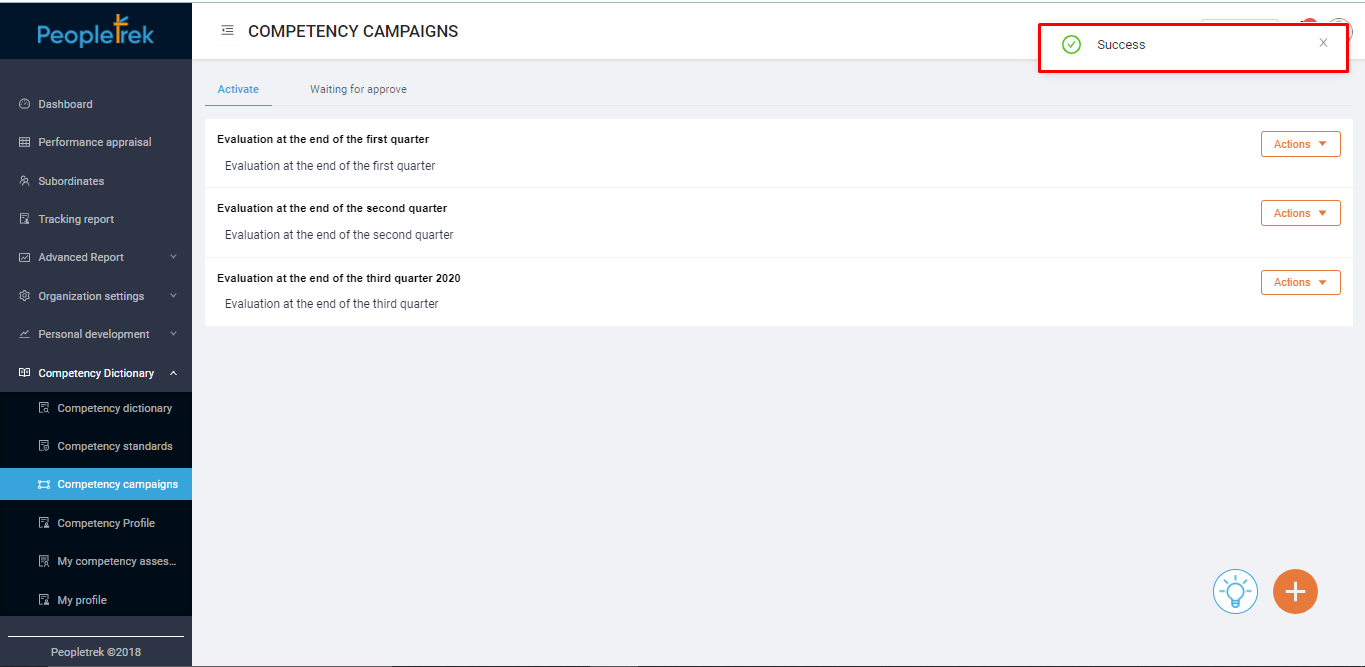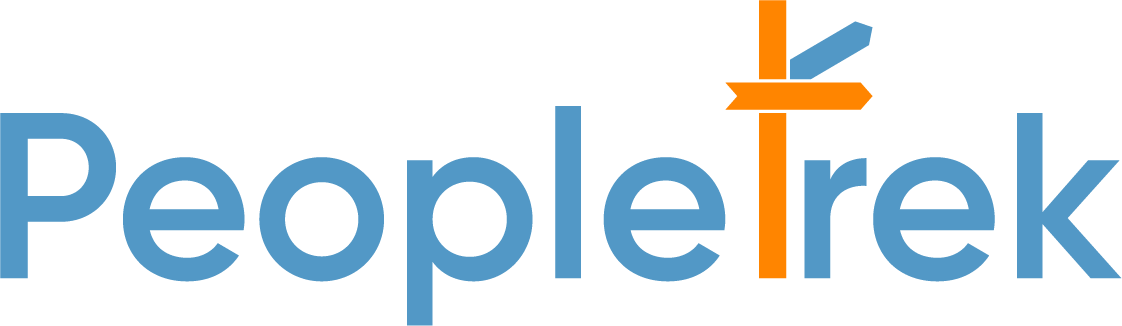(HR) Input Point To The Competency Campaigns
Scenario: HR input point to the competency campaigns.
Step 1: On the side menu, select “Competency Dictionary/ Competency campaigns.” The system displays all your campaigns in the “Active” tab. Select the campaign you would like to review. Click on the “Action” button and choose “Input point”.
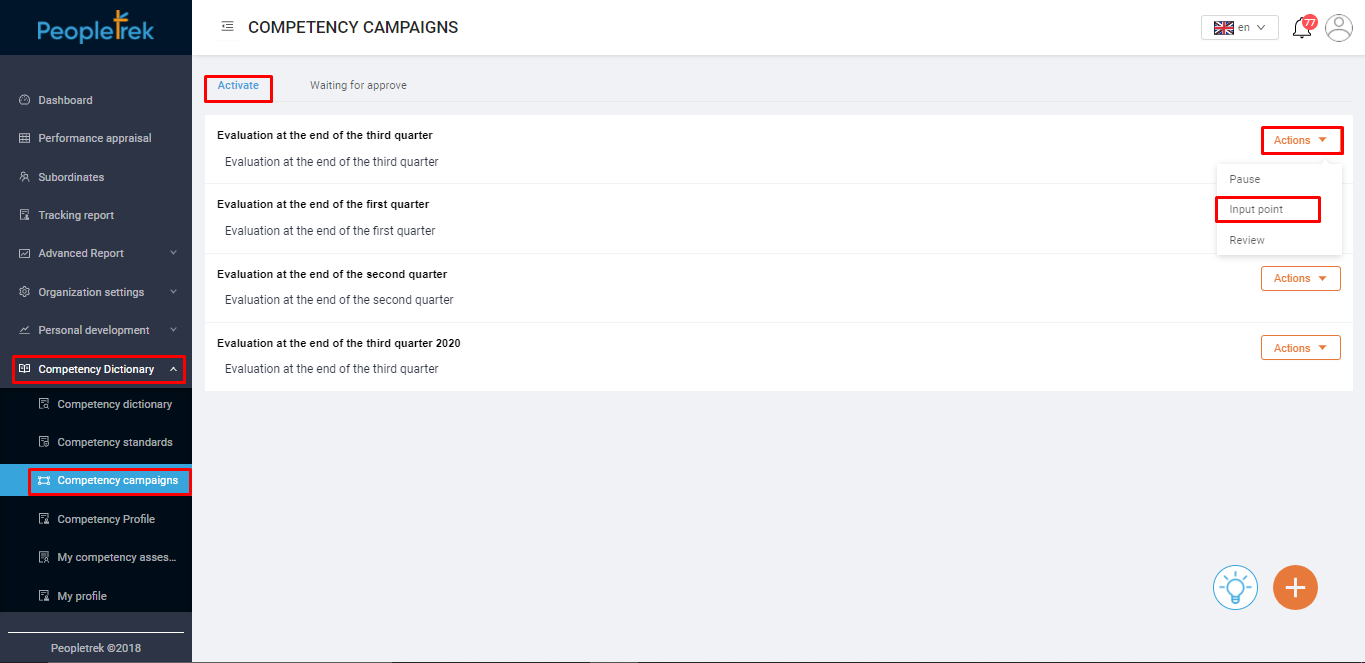
Step 2: You will land on the “Competency” screen as below:
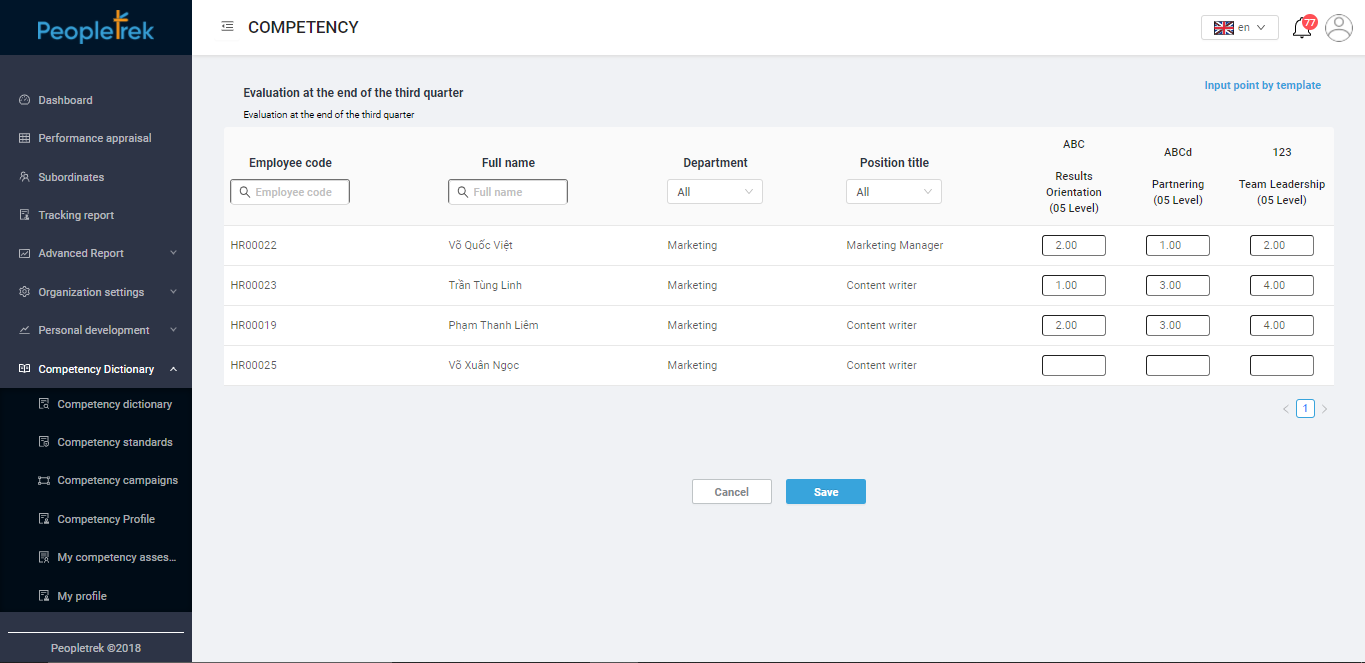
Step 3: On this screen, you have 02 options to enter the evaluation results:
a. Manually: select the performance levels of each employee
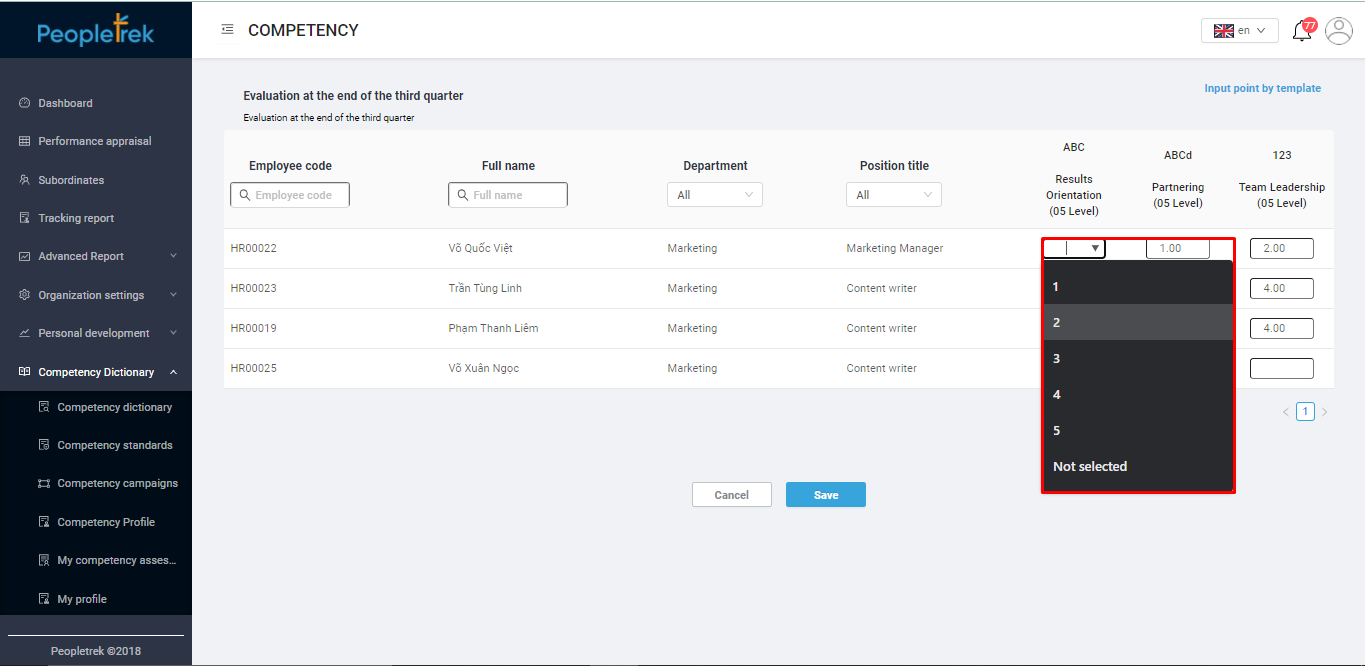
b. Excel file:
– At the right corner, click “Input point by template”.
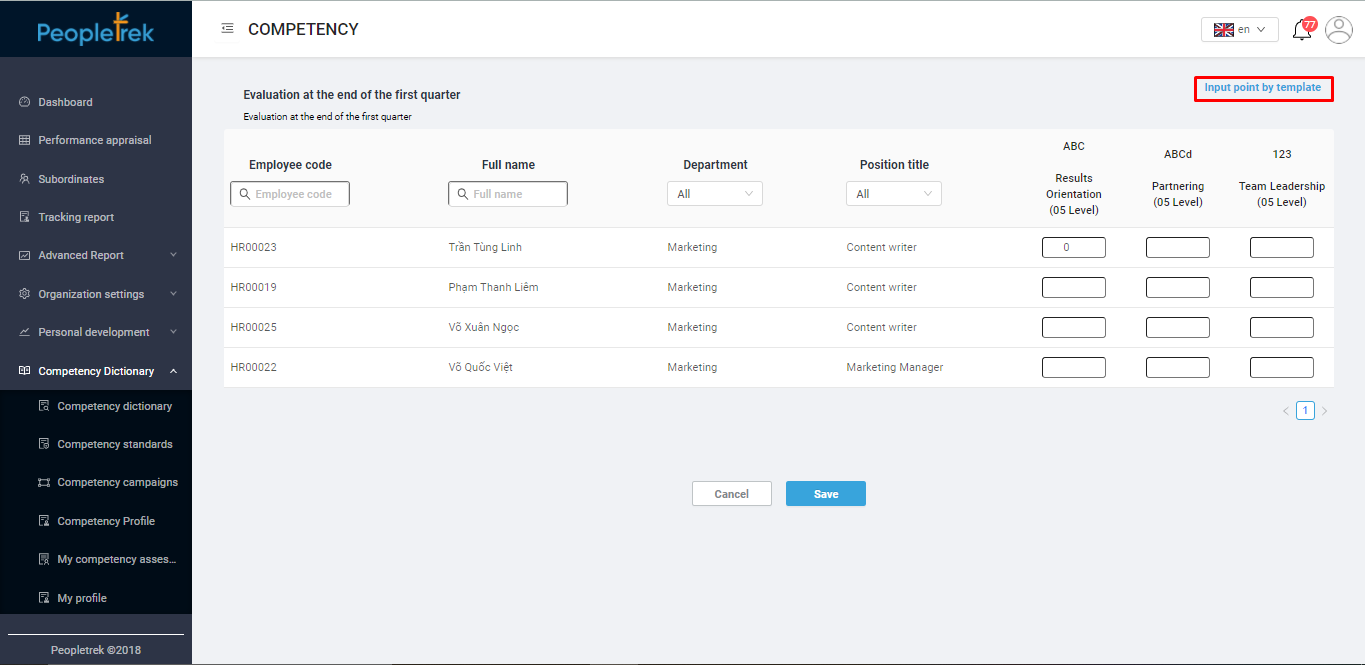
– Click “Template” to download the file.
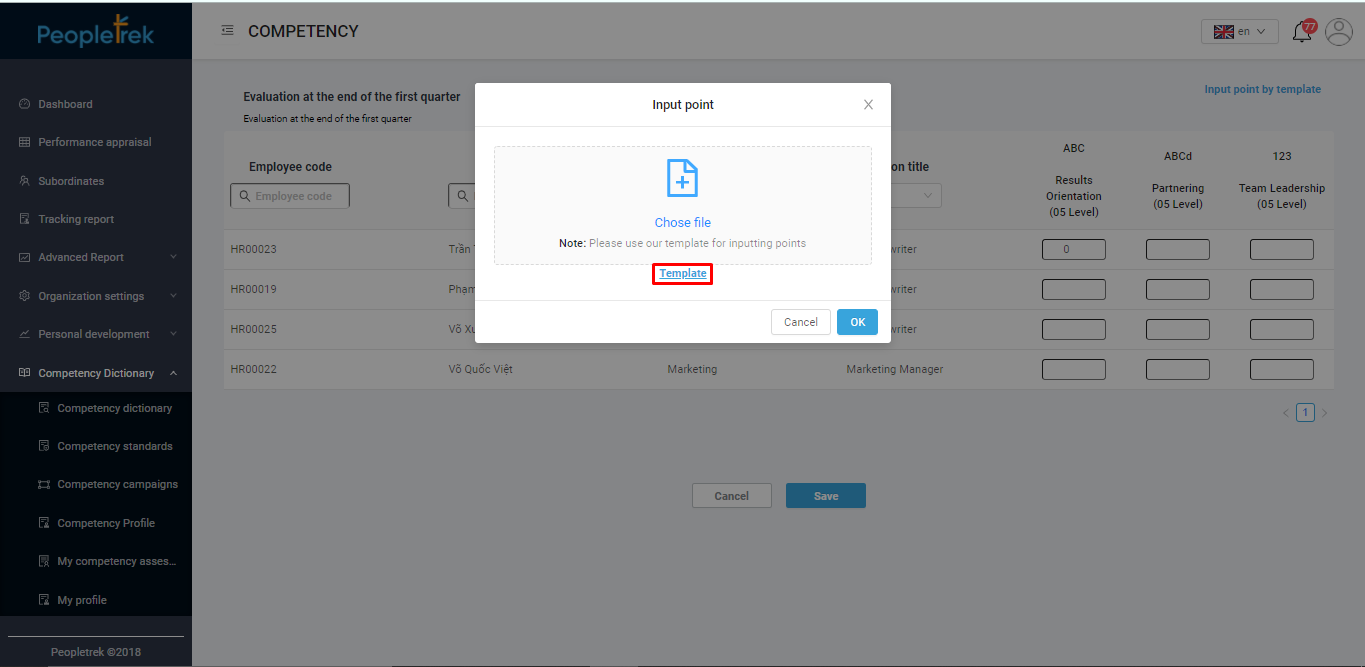
– HR enters the rate into the template file, and save.
– Select/ drag/ drop the saved file into the box and click “OK”.
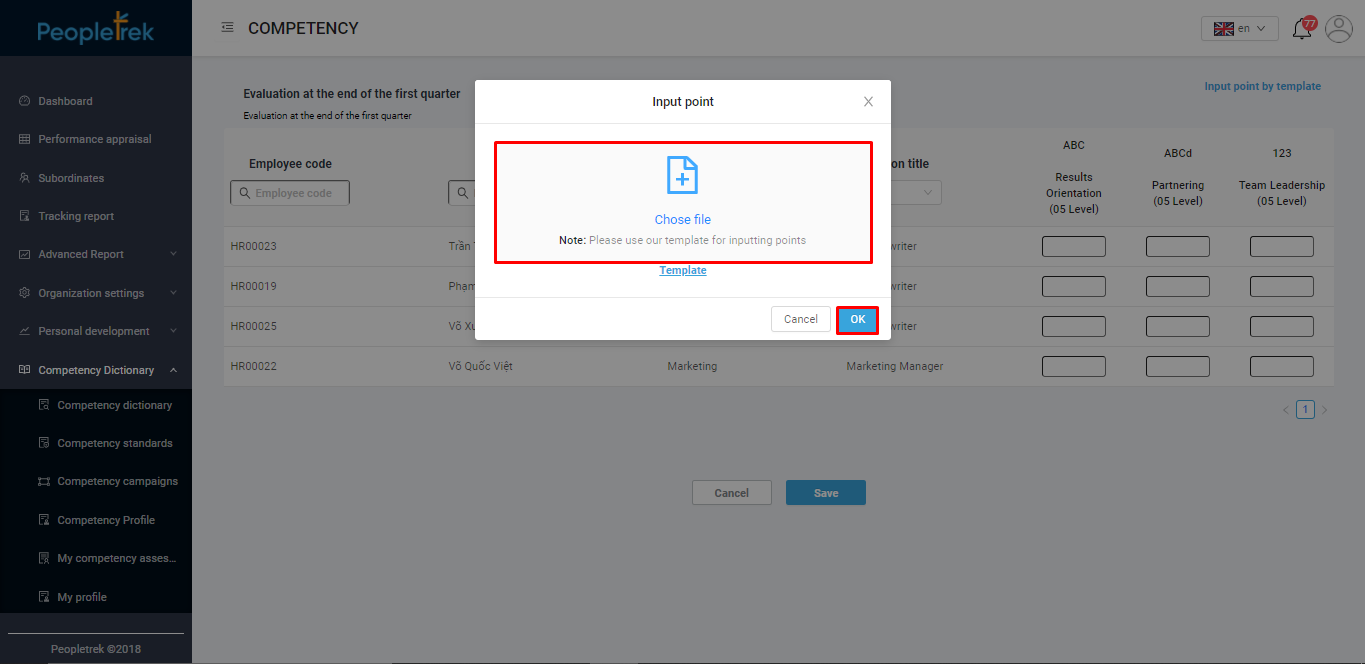
– The system will update the performance levels of each employee.
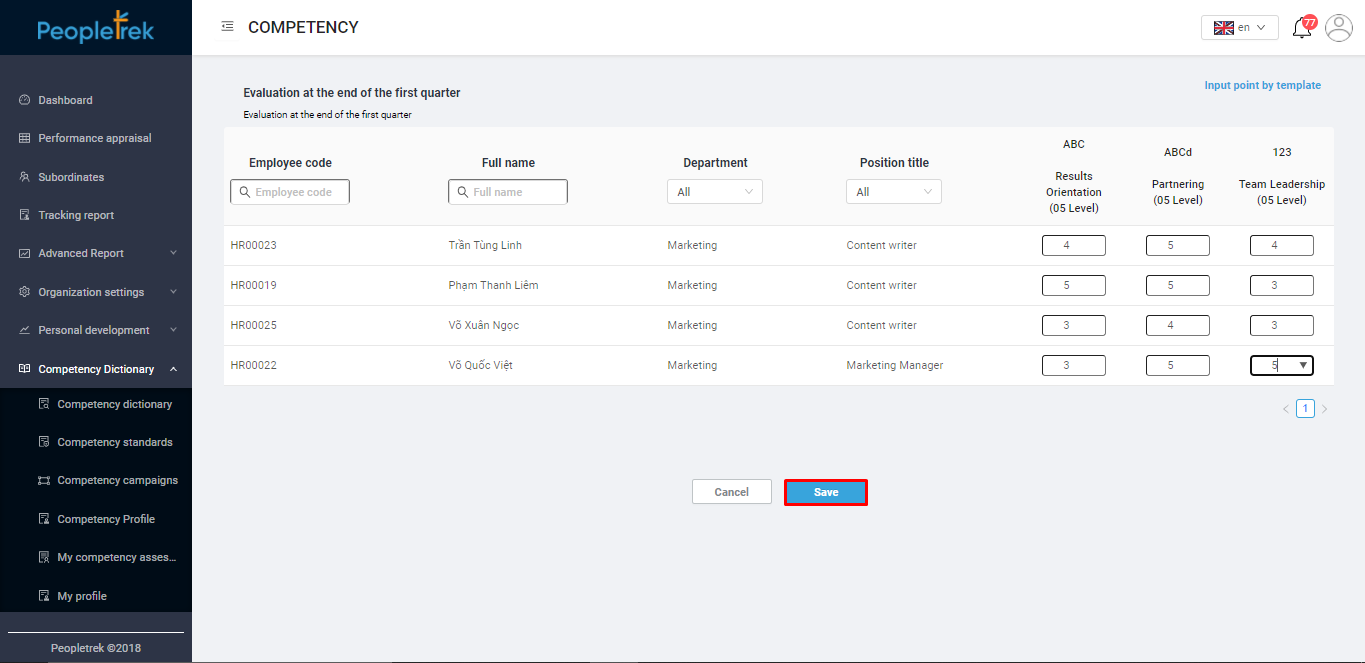
step 4: Click “Save” and you will receive a successful pop-up as below: